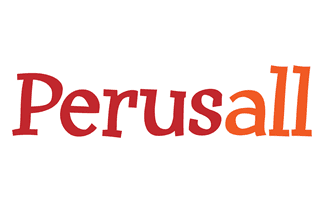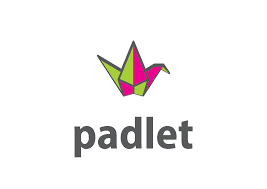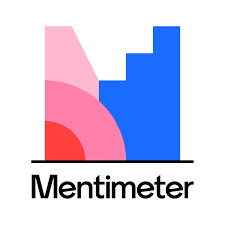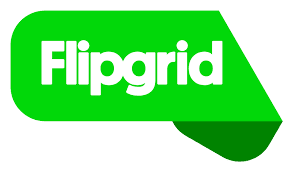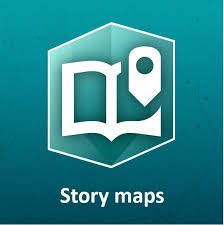Fully Equipped Classrooms
All University classrooms are equipped so that students and faculty can participate in classroom sessions in multiple modalities (remote, hybird, in-person). Watch this short video demonstration of the “remote ready” features of University classrooms or this video demonstration of the entire teaching station for more information.
At a minimum, on-campus classrooms include:
- Instructional console with internet connectivity and projection capability with audio and video features.
- Document camera capability
- Built-in web cameras and microphones that integrate with existing Crestron controls and speaker system. The technology is designed to provide full room video and microphones out of the line of sight offering a high-quality video and audio presentation experience.
- Presenters are also able to manage the classroom technology from remote locations and use input devices for which the rooms are already equipped.
In addition to the permanent multimedia in 116 rooms, 12 portable OWL systems provide portable remote, hybrid or in-person videoconferencing for smaller seminar room areas and other rooms where permanent fixtures are less practical. Four audio, conferencing and video setups offer complete remote system setups for alternative spaces not normally considered as classrooms, such as large meeting rooms or even some protected spaces out-of-doors.
Both on and off campus, you have access to:
- Zoom Accounts
- Microsoft Teams Accounts
- Microsoft Email
- Box Storage
- Moodle
- WordPress Blog
- Confluence Wiki
- File Collaboration through Office 365
Instructional Technology
Several options exist at Furman for effectively delivering content in your courses. Instructional technology and learning management systems can be utilized to engage students collaboratively, regardless of their specific mode of course engagement.
Below is an overview of some of the instructional technology that we recommend you utilize for your instruction, ordered by the level of enterprise-level support provided by our ITS colleagues. As you consider the technology best suited for your needs, please remember:
- Keep the accessibility of your online content at the forefront of your instructional technology planning. Students who are receiving in-class accommodations (accessible media, transcription, captioning, testing accommodations) will need those accommodations in all modalities. While the Student Office for Accessibility Resources reaches out to students who may need accommodations, please don’t hesitate to contact SOAR if you have any questions on how to provide accommodations in any format. For tips about how we all might lead more inclusive meetings via Zoom, check out these ideas developed by Stanford IT.
- Student feedback suggests that the use of too many types of instructional technology in one course can overwhelm students and run counter to your learning objectives for the course. Please consider your technology use carefully, working to select a small number of central learning platforms used throughout the course.
Moodle
At Furman, every student is automatically enrolled in Moodle courses and each faculty member is encouraged to utilize the learning management system as a “hub” of online course material. In Moodle, you can ask students to:
- Respond to a discussion board prompt (see instructions for setting up a discussion forum here) and respond to other students’ ideas in a substantial way. Be sure to set ground rules and provide benchmarks for successful posts and responses. One set of tips for students can be found here and several examples of discussion board rubrics can be found here.
- Set up a quiz in Moodle so that students receive immediate feedback and evaluation on their work. For a detailed how-to guide for setting up quizzes, click here. If you’d like to import quiz questions from a word document, see this tutorial or this print document. Also, included here are instructions on how to regrade quiz items and how to vary the time students have to take a quiz. SOAR has also provided instructions for extending quiz time for students with accommodations here (see Test Taking Accommodations).
- Develop assignments students submit online and maintain a virtual Gradebook. For a detailed how-to guide for setting up assignments and providing grades, click here.
- Embed video, files, or external tools like Perusall (a document annotation application).
- Design activities for students to create a wiki, track and share journal reflections, or elicit formative feedback from your students.
- You can add other “teachers” to your courses by following these instructions.
Moodle Tutorials:
- For a comprehensive how-to Moodle Resource visit here.
- To access recordings of recent training sessions on Moodle Quizzes and Gradebooks visit here and for the session on Moodle Forums visit here.
- You can also self-enroll in the “Moodle Basics v3.8” or the “Advanced Usage of Moodle v3.8” courses by searching available courses in the Moodle platform.
- Want to explore Moodle further? Contact Andrew Markovic (humanities and social science faculty) or click here.
Zoom
One of the best options for holding virtual synchronous class sessions is to utilize Zoom. All Furman faculty, staff, and students have access to a Furman Zoom Professional account. If you do not yet have a Zoom account, please contact Susan Dunnavant to obtain one.
The Zoom interface, for example, includes video conferencing, a chat window, screen sharing, and whiteboard features that make engagement highly interactive. Students join via a link you provide. For a comprehensive guide to educating through zoom, including tips on how to get started, instructions on setting up a session, and information about how to record videos or class sessions and utilize interactive features like small group breakout rooms, visit here. Professor of Classics Chris Blackwell has these tips for utilizing multiple devices to facilitate FurmanFlex instruction through Zoom. A full list of Zoom video tutorials and frequently asked questions is available online and don’t forget to consider how to make your Zoom sessions more inclusive.
Zoom Operation Notes:
- All Zoom meetings are required to have either a Passcode or Waiting Room. If hosts do not want their guests to have to wait in the waiting room or enter a Passcode they can go to Meeting Settings and choose to “embed Passcode” into the meeting URL and then set a Passcode. If hosts do not set a Passcode or enable a waiting room, a waiting room will be added to the meeting automatically.
- If you plan to record and share your synchronous course sessions with members of your class, you should follow these best practices to protect privacy.
- If you’d like to record Zoom sessions on a classroom computer, please first save to the desktop, and then transfer to Box.
- Note that users who join Zoom via a Chromebook or Chrome OS may be unable to use certain features like Breakout Rooms.
- You can share and play video and audio in Zoom, using these simple steps.
- Finally, Zoom can be overwhelming with significant use. Consider these tips for dealing with Zoom Fatigue.
Box
Upload course readings, create collaborative work space, and invite students (or student teams) to annotate documents with questions, connections, or links to resources that provide more detail in Box. These documents can be directly linked in Moodle. In Box, you can set up folders for specific purposes (e.g. in-class group work), and then share that folder with all the members of your class (or post a link to the folder in your Moodle course). If you’ve shared the folder (or the link to an openly accessible folder), any of your students can create and edit shared documents in that folder. There are both word processing (word) and spreadsheet (excel) options within Box. Box also has features allowing for collaboration on documents via Microsoft Office 365. For more information about how to use Box at Furman, click here.
Microsoft Teams
Integrated into your Microsoft system, Microsoft Teams allows you to chat, meet, call, and collaborate all in one place, no matter where you are. Resources for exploring and utilizing this resource are available here, including a recorded workshop overview of the platform and a “Quick Start” guide.
Once a team is created (you can create teams for each of your courses), you can allow members to collaborate on group projects, set up video class meetings with up to 250 people and access, share, and edit Word docs, PowerPoint, and Excel files in real time. Teams also has a Real Simple with Pictures feature that allows you to play video with virtual meetings, or the Stream app can be used to show longer films and videos that can be shared with specific groups. A host of end-user tutorials for Teams are available here. To access Teams from your Outlook web browser, click on the grid in the top left-hand corner of your browser that says “App launcher” and select Teams. From your desktop Window menu, click Start. > Microsoft Teams.
Outlook Email
Email can be an interactive and effective low-tech tool when needed. You might, for example, invite students to email you a non-conventional reading response that is short and non-replicable. For instance you could ask students to:
- Create a “bumper sticker reflection” that sums up the main ideas of a reading in 7 words or less.
- Find a creative-commons licensed photo that sums up the reading.
- Generate 3 questions (with answers) that you can curate for a quick in-class review during an upcoming synchronous session.
If certain types of synchronous interaction aren’t available because of increased demand or if internet access is limited altogether, you may want to have email distribution lists developed for each of your courses as a back-up.
Furman Lightboard
The Furman Lightboard Studio is a resource for faculty and students, which provides a space for creating instructional videos and supplemental materials for class. Lecture capture, student project support, screencasting help, and other requests are supported. The Lightboard allows lecturers to write on a board while facing their students. It significantly improves lecture capture by eliminating the problem of the whiteboard, which requires instructors to turn away from their students to write. There is also little to no post-production, so the process is quick. Watch the short video below for a quick Lightboard demonstration.